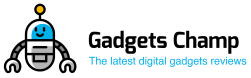Are you planning to format your external hard drive for PS4 and wondering how you can do it right on PC? If you’re here, there is some crucial info on how to format an external hard drive for PS4 on PC. Read along!
Many PS4 users use an external hard drive for back up as one way of enhancing their gaming experience. As you well know, the gaming console’s primary internal hard drive comes with limited capacity and can, at times, not be able to carry your favorite games.
Find the right hard drive for PS4 is easy. However, for you to use it, you must format it first. And we think that’s why you’re here. Right? It might also be that you need to format it because the data in it is corrupt or for any other personal reason.
Ways to Format An External Hard Drive For PS4
Whichever the reason, you must format it right, or you risk corrupting the memory itself. Here are simple ways you can perform the formatting from various PCs.
How to Format PS4 Hard Drive on MAC
Formatting any external drive using the macOS is more accessible than other operating systems, thanks to the incredible GUI. The instructions are as follows.
Click on the following commands; finder, applications, and utilities in that order. From the list provided, select the Disk Utility and open it.
The Disk Utility interface is displayed from which you should choose your external hard drive, then click on Erase.
A pop-up box appears from where you change the name of the PS4 hard drive and the disk format to exFAT. Afterward, you are required to alter the disk’s scheme to the GUID Partition map and then hit Erase. The disk utility will start the formatting process.
Format External Hard Drive for PS4 on Windows 10
If you want to format the external hard drive of your PS4, you need to plug in your hard drive to your Windows 10 PC. The formatting will be performed via the disk utility of the operating system. The method of changing the file system of the external hard drive to exFAT is as follows.
Your removable disk should be plugged into the PC. From here, you are required to open the Disk Management- this can be done by typing the word ‘dskmgmt’ in the search bar.
Once you have located your external hard drive from the list provided, right-click it. It gives you a drop-down menu from which you should select a format.
On the dialogue box that appears, change the disk’s name and format and then click Ok.
The disk management takes a few minutes to format the drive to exFAT.
Reformat PS4 External Hard Drive
Below are the steps of reformatting a PS4 hard drive for windows PC using EaseUS partition master. This professional guide will help you complete the entire process by deleting the partition and creating a new one.
- First, delete all the PS4 partitions- you need to run the EaseUS Partition Master and enter the interface.
- Right-click on both the SSD or HDD disk and Delete all.
- Afterward, click ok to delete all the partitions.
- When you click Ok, a pending operation will be added of all-partitions deletion.
- You are required to click ‘Execute operation’ and ‘apply’ to delete all partitions.
- Creating a new partition- choose any unallocated space, create a HD partition, then set the partition label, partition size, file system, drive letter, etc. for the new HD partition and click Ok.
- Afterward, click on ‘Execute operation’ and ‘apply’ to keep all changes.
- Your PS4 hard drive will be automatically formatted.
Recover Data from PS4 Hard Drive
For avid gamers, you require the external drive of your PS4 to be active throughout, subjecting it to constant pressure. Naturally, you may neglect to maintain it time and time again, like checking for virus infection, bad sectors, or even physical damage. These are the kind of mishaps that may corrupt the disk’s content and even erase it from memory.
By any chance, if your video games stored inside the external hard drive get deleted, then you should consider the Recoverit for both Mac and Windows to recover them. ISkysoft presents to you a three-step recovery process so that you recover all your games and start playing in no time.
Recoverit Data Recovery
Below are some of the characteristics provided via the application:
- Formats; This application supports over 1000 different formats for every media and file type.
- Availability; This application is available for both macOS X and Windows.
- External device support; It allows you to quickly recover files for numerous external devices such as Hard drive, USB, camera, iPod, Zip drive, camcorder, pen drive, and SD card.
- Crashed computer; With the Recoverit Ultimate, you can quickly recover your files from a crashed computer by creating bootable media to make them accessible.
- Corrupt data; Recoverit Data recovery application can retrieve content from deleted partitions and raw drives.
A 3-step guide to recovering data from a PS4 hard drive
1. Select the location of the hard drive
Once you have launched the Recoverit program on the PC, there is an external devices section from which you need to locate the hard drive. Once that is done, click the start button to start the operation.
2. Let the software scan
The size of erased video games may be massive; you are required to wait a few minutes for the software to complete its scan. Do not attempt to move the hard drive before the process is complete.
3. Save your video games
Once the scan is complete, you can go ahead and check the files. The data will be conveniently separated into categories so you can quickly view them. After selecting your items, click on the recovery button. You can save the games back to the external hard drive or a different location of choice from here.
Can I use an external hard drive for PS4 and PC
Yes, you can use an external hard drive with a USB 3.0 connection for PS4 and PC. The external hard drive will need formatting to work with the PS4s. Here’s how to connect the external HDD.
You are required to connect the hard drive to one of the USB 3.0 ports. The drive needs to be formatted so that it can be supported.
To do so, click on the following; settings, devices, USB storage devices, and then press format as extended storage. The external hard drive will then be the default destination for any game purchased or downloaded.
Copy PS4 hard drive to PC
It is possible to copy a PS4 hard drive to a PC. With the use of an external HDD, you can easily plug it into a USB. From here, pull the footage from the video capture folders on the PS4. Afterward, plug the external HDD into your PC by dragging and dropping the footage to a folder. You can edit it from there.
How to Access PS4 Hard Drive on PC
This process is how you can easily connect your PS4 hard drive to Windows 10 PC.
- Connect the wired DualShock controller to your computer
The latest updates on the Windows 10 will natively support the DS4 controller. It is as simple as plugging it in, and the Windows will install the driver automatically and set up everything.
- Wireless connection of the DS4 controller to windows 10
On your PC, you need to turn on the Bluetooth and turn on the DS4 controller. By pressing the Playstation + Share buttons simultaneously, wait to see the light flashing on the controller.
Open the following; windows settings, devices, Bluetooth, and other devices, add Bluetooth or other devices in that order and then wait for the windows to install the controller.
Other options include downloading DS4Windows or InputMapper software.